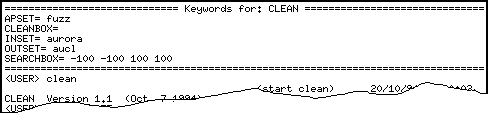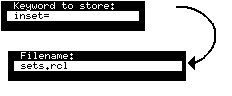Task parameter manipulation
Task parameter manipulation
The current set of keyword-value pairs of a task can be monitored by
typing ESC K while the name of the task
is present in the User Command Area.
This causes (part of) the Common Output Area to be overlaid with a
display containing the current user input parameters of the task.
See example.
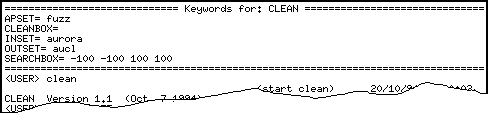
Whenever there is a change in one of the parameters, the display will
be adjusted.
If the amount of space on the screen is not sufficient to show all parameters,
the user can page through the display just like paging through the log file.
CTRL-V pages forward; CTRL-Z pages backwards.
To inspect its keywords, the task need not be active.
Typing ESC K again will remove the overlay screen.
The displayed set of parameters can be saved in a file which can later be used
as a default file.
This can be achieved by typing ESC W,
which causes the user to be prompted for a filename
(default: taskname.def).
Saving a single keyword
The contents of a single keyword from the displayed set of parameters
can be saved in a file which can later be
used as a recall file,. Type ESC R.
The user is first prompted for the keyword, then for the filename:
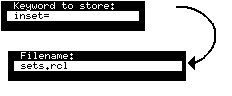
The parameters of a task can be edited using a standard editor.
The editor used is the one defined by the EDITOR environment variable
and it is invoked by typing ESC E.
If there is currently a set of parameters displayed on the screen (as the
result of typing ESC K), these parameters will be edited;
otherwise the name of the task is derived from the User Command Area contents.
`Behind the scenes' Hermes will remain active, but user communication with
Hermes is not possible because all typing goes into the editor.
Using this editor is the only way in tHermes to change input parameters for
a task that is not active.
If Hermes cannot derive a name from either the parameter display or the UCA,
it will prompt for a file name as if
CTRL-X E was typed.


 Task parameter manipulation
Task parameter manipulation
 Task parameter manipulation
Task parameter manipulation