|
ATNF Pulsar Catalogue Tutorial Pages: Introduction 1: The simplest query 2: Using the standard parameter set 3: Defining your own display parameters 4: Sorting 5: Conditional logic statements 6: Filtering on pulsar names 7: Finding pulsars within a circular region 8: Formatting the output 9: Obtaining the plotted output 10: Playing with the applet 11: Using the expert parameters |
Expert Mode Page 11: Using the expert parameters To get into expert mode, follow the 'Expert' link on the psrcat page. Just as a brief introduction to the expert mode, its purpose is to provide extra capabilities to those hard-core astronomers out there who need the type of information and functionality that would give the layperson a headache for an entire week. That's why the expert mode is separated from the normal pulsar catalogue. It provides more parameters that you can search on. Firstly, we'll be covering how to use the extra parameters provided in the expert mode. Actually, there's nothing really much to talk about because you just use it like the normal parameters. That is, just click on the checkbox if you want that parameter to be displayed on the tabular output. Ok, we can talk the talk but can we walk the walk? Well, let's give it a go. Click on the "Name", "JName" and "BName" (expert parameter) parameters. Your screen should look like this: 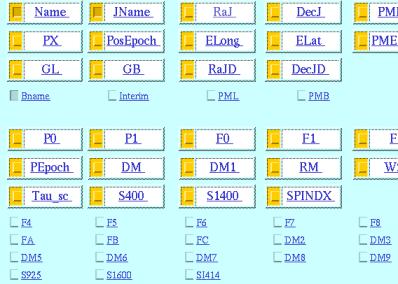
If everything's ok, click on the "Table" button located at the top and bottom of the page. You should have the following output: 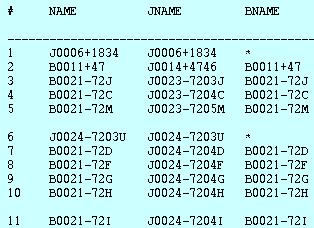
|