|
ATNF Pulsar Catalogue Tutorial Pages: Introduction 1: The simplest query 2: Using the standard parameter set 3: Defining your own display parameters 4: Sorting 5: Conditional logic statements 6: Filtering on pulsar names 7: Finding pulsars within a circular region 8: Formatting the output 9: Obtaining the plotted output 10: Playing with the applet 11: Using the expert parameters |
Display Parameters Page 2: Using the standard parameter set Now that you have been acquainted with how to obtain a tabular output, it's time to experiment with using the list of Display Parameters. These are the set of yellow checkboxes accompanied by a parameter name. You can click on any one of these checkboxes to display that parameter on output. For example, check the "Name", "RaJ", "DecJ", "P0" and "DM" checkboxes and then click on the Table button again to submit the form. You should have the following before clicking on the Table button: 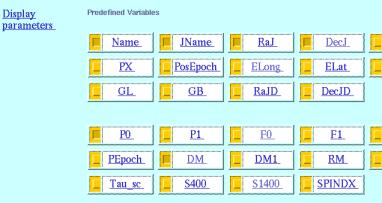 And after submitting the form, you should get something like the sample output below: 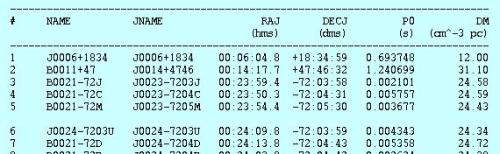 Try some other combinations out yourself and experiment. Before moving on to the next lesson, go to the top (or bottom) of the page and click on the "Back" button of your browser to go back to the main input form page and then click on the  button to reset all
the Display Parameter check boxes so that everything's reset ready
for the next lesson. button to reset all
the Display Parameter check boxes so that everything's reset ready
for the next lesson. next page >> |
This loads a font easier to read for people with dyslexia.
This renders the document in high contrast mode.
This renders the document as white on black
This can help those with trouble processing rapid screen movements.
