|
ATNF Pulsar Catalogue Tutorial Pages: Introduction 1: The simplest query 2: Using the standard parameter set 3: Defining your own display parameters 4: Sorting 5: Conditional logic statements 6: Filtering on pulsar names 7: Finding pulsars within a circular region 8: Formatting the output 9: Obtaining the plotted output 10: Playing with the applet 11: Using the expert parameters |
Conditions Page 5: Conditional logic statements To restrict the output for readability, the Pulsar Catalogue provides a number of facilities for filtering the data; the first of which is the conditional logic input field. This input field can be located below the sorting input field and consists of just one input text field. This text field may contain any valid C-syntax logic statement which can consist of any number of logic operators (eg. &&, ||, >, <, >=, <=, ==, etc.). To illustrate this, let's look at an example. Assuming that nothing has changed from the previous lesson, type in the following condition in the text field: "p0 > 2 && p0 < 6" Then hit the "Table" submit button. The following screen shots should be the input and output: 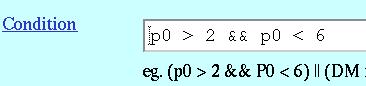 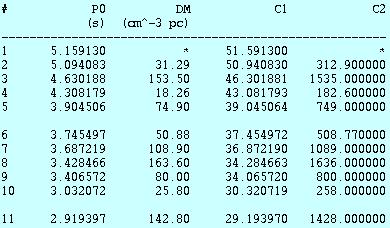
As you can see, the results are still sorted over p0 but the p0 values are all less than 6 and greater than 2. Just to note, it's also possible to place conditions over the user defined variables by just typing in the name of that variable which can be either C1, C2, C3 or C4. The next lesson will look at another way of placing conditions on the output by filtering, instead of numeric data, on the name of the pulsar. Click on the "Back" button of your browser and this time, make sure that you click on the "Clear Conditions" button located at both the top and bottom of the form. This will clear all the text fields (except the user defined text fields) and keep all the display parameter checkboxes checked. The reason for doing this will be explained in the next lesson. next page >> |
This loads a font easier to read for people with dyslexia.
This renders the document in high contrast mode.
This renders the document as white on black
This can help those with trouble processing rapid screen movements.
