|
ATNF Pulsar Catalogue Tutorial Pages: Introduction 1: The simplest query 2: Using the standard parameter set 3: Defining your own display parameters 4: Sorting 5: Conditional logic statements 6: Filtering on pulsar names 7: Finding pulsars within a circular region 8: Formatting the output 9: Obtaining the plotted output 10: Playing with the applet 11: Using the expert parameters |
Pulsar Names Page 6: Filtering on pulsar names On occassions, astronomers may have the need to look at a particular pulsar or group of pulsars in more detail without having to search through a large list of all the pulsars. Even placing conditions on numerical values won't help because they may not relate to the pulsar name. Before continuing with the example, please make sure that all the text fields (except the User Defined text fields) are blank. If not, then please click on the "Clear Conditions" button. The reason for doing this is so that all the pulsars names that we type in are not filtered out by the any conditional statement which might make it appear as though it doesn't work. Under the "Pulsar names" input field, type in "B2224+65, B0021-72H" press Enter/Return to go to a new line and type "B0011+47 B19?3*" and then click on the "Table" submit. You should have the following input and ouput screens: 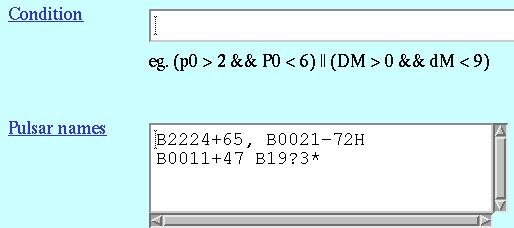
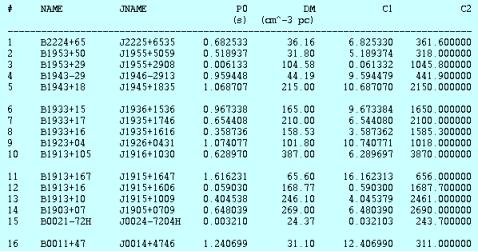 Firstly, you probably noticed that the input made use of wild-card characters such as "*" (matching everything and anything for any number of characters) and "?" (matches everything and anything for just 1 character). You probably also noticed that the input supports different kinds of delimiters: any white space (space, tab, newline) and commas (",") or any combination of these. The above mentioned are all legal and will be evaluated by the pulsar catalogue, as you can see from the output. Because this is quite a strong filter, there are usually very few resultant pulsars. Hence, it may be nicer to have the pulsars grouped with most or all of their parameters within a single column so there won't be any need for scrolling horizontally. This functionality is provided via the "Get Ephemeris" button located to the right of the Pulsar names input section. With the pulsars that you specified in the Pulsar names text area, all you need to do is click on the "Get Ephemeris" button as shown in the input and output screen shots below: 
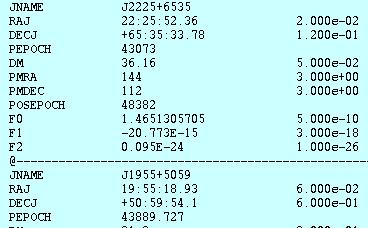 Also, it's worth pointing out that there are 3 different types of ephemeris output that can be obtained. The first of which is the default style "short" and will output the most essential and sought after parameters of pulsars. This progresses on to medium and then long. Click on the "Back" button of your browser; ready for the next lesson which is on finding pulsars within a circular region. next page >> |
This loads a font easier to read for people with dyslexia.
This renders the document in high contrast mode.
This renders the document as white on black
This can help those with trouble processing rapid screen movements.
