![]()
![]()
![]()
![]()
Next: Third: Create a session Up: Starting up correlator control Previous: First: Log on to Contents
Second: Create a session on the correlator control computer lbaccc
![]() Both the correlator interface and the correlator spectra display program are run from lbaccc. Use the pop-up menu to create 2 windows ``Xterm - lbaccc''. This logs on to lbaccc automatically.
Both the correlator interface and the correlator spectra display program are run from lbaccc. Use the pop-up menu to create 2 windows ``Xterm - lbaccc''. This logs on to lbaccc automatically.
![]() First, start the correlator gui. In one lbaccc window type ;
First, start the correlator gui. In one lbaccc window type ;
| lbaccc | lbacor & |
![]() The ``lbacor'' window looking like this will appear in a second or two.
The ``lbacor'' window looking like this will appear in a second or two.
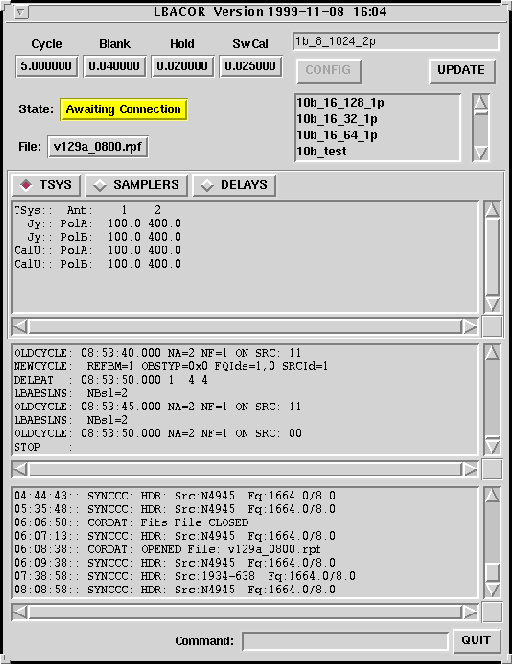
A list of the button functions and displays of lbacor can be found in Appendix A, although most (if not all) will become apparent as we go on.
One important thing to note at this stage though is the yellow ``State'' box - lbacor is awaiting an ethernet connection to be established from elleba, which will be done in a moment.
![]() Now we start the correlator spectra display program, SPD. In the other lbaccc window type;
Now we start the correlator spectra display program, SPD. In the other lbaccc window type;
| lbaccc | spd |
| SPD: DISPLAY_SERVER_PORT | |
| Graphics device/type (? to see list, default /NULL): /xs | |
| SPD | waiting further commands |
![]() SPD will open a graphics window displaying data from the correlator. It's used for fringe searching (using the lag spectrum display) and for keeping an eye on the frequency domain of the correlated data. A more complete explanation of SPD, including available commands, is found in Appendix C.
SPD will open a graphics window displaying data from the correlator. It's used for fringe searching (using the lag spectrum display) and for keeping an eye on the frequency domain of the correlated data. A more complete explanation of SPD, including available commands, is found in Appendix C.
![]()
![]()
![]()
![]()
Next: Third: Create a session Up: Starting up correlator control Previous: First: Log on to Contents
Paul Jones 2003-06-13
