Commands in response to the command prompt are minimum-match. If nothing
matches, or the command is ambiguous, the prompt is repeated. A list of
commands currently implemented is given below, along with a brief functional
description. These commands are also listed alphabetically with page
reference, in the last part of this section.
- ADD
Adds a constant, plus a scaled version of the reference register to a list
of registers. There is no channel or quadrant selection in this routine.
The algorithm is:
I = I + (A + B R) where I is the input list, A and
B are real constants, and R is a reference register. The channel
values in the input list are overwritten, and header values are not
changed. A constant offset (A) may be added to the register list by
entering zero for B or R.
Enter A, B, Reference adds A + B*Reference register to list
Enter ADD list registers to add the above to
- ALIGN
Used to shift spectra by a non-integral number of channels (SHIFT
does integral channel shifts only), or to automatically align spectra
observed with different central velocities but the same correlator setup.
This is useful if identical channel registration is required, e.g. in order
to properly AVERAGE spectra observed with different velocities
(also for SOLVE, ADD, MULTIPLY).
If a reference spectrum is given, all spectra in the list are aligned to
it, and the headers are updated to reflect any changes in the velocity
axes. After alignment the spectra should have identical velocity axes. If
0 (zero) is entered for the reference register, manual inputs are accepted
for each quadrant. In this case the headers are not changed. Fractional
channel shifts are implemented by linear interpolation.
It is not necessary to ALIGN in order to plot spectra on a common
velocity axis - in PLOT answer yes to ``plot versus velocity?''
and ``register plots on same velocity axis?''
REF register (0 for manual inputs): give a valid register for auto
alignment
Channel shift for each quadrant: manual inputs (only if REF=0)
ALIGN list: enter list of registers to align
- AVERAGE
Averages a list of registers, weighted to give the best signal-to-noise
ratio. Registers are weighted by Integ/
Tsys2.
There is also an option for weighting by the amplitude of a particular
spectral feature, but editing is required to switch it on. Header values
are also averaged: this may result in a non-integer value for the Sequence
Number. Spectra made by AVERAGE are tagged type a.
Enter register to hold average: the average goes into this register
Enter list to average: averages this list of registers
- BASELINE
Removes a polynomial (0th to 5th order) and a 5.8MHz sine wave (if
requested) from a list of registers. The 5.8MHz sine wave is caused by
standing waves between the dish and the feed.
You must provide a set of channel ranges which avoids any real signal in
the spectrum (use PLOT). The algorithm uses a least-squares fit
to a polynomial over the selected channel ranges. You may specify channel
ranges for all observed quadrants simultaneously. The baseline curves are
calculated and removed independently for each quadrant; if you do not
include a channel range within a particular quadrant, nothing will be done
to it.
A non-advertised option is available for reducing J = 1 and J = 2
transitions of ammonia observed in two 10MHz, 512-channel bands. The
peak channel in the J = 1 quadrant (use STATISTICS or
KINEMATICS) is used to automatically set channel ranges in both
quadrants to avoid the hyperfine structure. In order to add this option to
the dialogue, you must edit three lines in the module base.f, then
rebuild SPC.
Enter Baseline channel pairs: give channel ranges to fit baseline to
Enter polynomial order and sine (3, no): 0 to 5 and yes, for sine wave
Enter BASE list: enter registers to baseline.
- BIRDY
Removes central channel birdies caused by LO breakthrough. The Parkes
local oscillator signal generally breaks through the mixer and gets into
the IF signal. A ``birdie'' may therefore appear in the quotient spectrum
of each quadrant if there is a difference between the signal and reference
spectrum.
The algorithm removes central channel birdies automatically by replacing
the value of the centre channel in each quadrant with the average of the
neighbouring channels. It does this for all quadrants observed; there is
no quadrant selection provided.
Enter BIRDY register list: give the list to de-Birdy.
- CALIBRATE
Makes several amplitude corrections appropriate to Parkes data (mainly at
22GHz) and stores the gain applied in the header (register location
5015). This correction can be removed (``undo'' option) in
CALIBRATE. The corrections are: (1) atmospheric extinction; (2)
antenna beam efficiency; (3) focus error; and (4) constant scale factor.
Beam efficiency and focus correction curves are available only for K-band;
most other frequencies do not need them anyway.
CALIBRATE contains curves giving the 22GHz dish efficiency and
the optimum focus position as a function of zenith angle, along with the
fractional signal loss as a function of focus error. If efficiency and
focus corrections are requested, the zenith angle (5004) and focus position
(register location 5046) are used to calculate the gain correction
required. If atmospheric correction is requested, you will need to enter
the zenith opacity.
CALIBRATE has a facility for determining the atmospheric
attenuation by using the measured
Tsys values as a function of
zenith angle. To use it, load in a sequence of observations which cover a
large range in zenith angle, and which do not contain sources strong enough
to affect
Tsys appreciably. The
Tsys values are
least-squares fit to the function:
 for the parameters
Trcv (receiver temperature)
and
Tsky (radiation temperature of the atmosphere). Note that
Tsys is measured in the units appropriate to the noise calibration
source (use INFORMATION to check what
Tcal is). The
physical temperature of the atmosphere is
for the parameters
Trcv (receiver temperature)
and
Tsky (radiation temperature of the atmosphere). Note that
Tsys is measured in the units appropriate to the noise calibration
source (use INFORMATION to check what
Tcal is). The
physical temperature of the atmosphere is  K; if your cal
temperature is in Jy, then multiply 274 by the appropriate Jy/K and enter
this number for the ``temperature'' (Jy) of the atmosphere. The optical
depth at the zenith is calculated from:
K; if your cal
temperature is in Jy, then multiply 274 by the appropriate Jy/K and enter
this number for the ``temperature'' (Jy) of the atmosphere. The optical
depth at the zenith is calculated from:
 ,
and the correction is:
,
and the correction is:
![$exp[\tau/\cos(Z)]$](img8.gif) .
.
The quality of the sky-dip measurements and the fit can be checked using
XYPLOT and one of the curve overlay options. Write down the
Trcv and
Tsky values for each quadrant from the SKY
results, and run XYPLOT to plot
Tsys for all quadrants
versus zenith
angle. Overlay curve 3 and enter
Trcv,
Tsky in response to
the prompt. Then enter 5004 5022 for the x,y axis list to plot
Tsys of quadrant 1 versus zenith angle. Several quadrants may be
plotted simultaneously if desired.
Undo previous gain corrections (no)? yes, to undo all earlier
calibration
Enter CAL list: give the register list to UNDO.
Solve for atmospheric attenuation (no)? yes,
to solve for atmospheric opacity
Enter atmosphere temp. (K or Jy): atmos. temp. in $T\sub{cal}$ units
Enter SKY list: register list for opacity msmt.
Correct for: Atmosphere, Efficiency., Focus? y y y,
to do all corrections
Enter atmospheric opacity: enter Tau (default = SKY result)
Enter constant scale factor: scale all quadrants by this factor
Enter CAL list: list of registers to calibrate.
- CNVERT
Converts between equatorial and galactic coordinates and vice versa. The
conversion algorithm is only good to a few arcseconds.
Register list: enter list to convert.
- COPY
Copies data from register to register. Names and headers alone may also be
copied (useful for supplying headers to synthesized spectra made with
GAUSS, SHIFT, ADD, etc.). You can copy channel
ranges from one register to another, or within a single register. Only
integral channel shifts are allowed (use ALIGN for fractional
channel shifts).
COPY differs from SHIFT in that data in the destination
channel range is overwritten, whereas the data are blended
with SHIFT. COPY also writes headers to the destination
registers, while SHIFT does not. Multiple ranges can be specified
in the channel lists, but the ``from'' and ``to'' ranges must be the same
length.
A typical use of COPY is to copy data to different places in the
register stack. It can also be used to re-arrange the order of quadrants
(e.g. channels 513-1024 go to channels 1-512), or to invert the channel
direction (e.g. 1-1024 goes to channels 1024-1).
NOTE: Any header information present in a destination register is
overwritten by the header from the origin register. Channel/velocity axis
re-arrangements due to COPY are not accounted for in the headers.
Copy NAMES and HEADERS only? if yes, only headers are copied
A channel list: channel ranges to copy FROM
B channel list: channel ranges to copy TO
A register list: register list to copy FROM
B register list: register list to copy TO
- CULL
Removes bad spectra from an average. CULL provides for easy
removal of bad Check Point Blocks (CPBs) from an average spectrum, allowing
the removal of only affected quadrants. It has the advantage over
AVERAGE of requiring only the averaged and the bad spectrum to be
present, and of being able to clean up individual quadrants. CULL
adjusts the header integration times to account for the removal of data.
In order to remove corrupt CPBs, load the average spectrum into
register 111, and load the individual CPBs elsewhere. Use PLOT,
INFORMATION or STATISTICS to determine the corrupt CPB
register numbers and quadrants. Then use CULL to remove the bad
spectra, listing them by register/quadrant pairs.
CULL can be used to remove bad spectra from any average,
for example one made by the AVERAGE command. Simply load the
average and the corrupt spectra into registers, and use CULL in
the same was as above. This is sometimes useful for averaging data which
has some corrupt quadrants.
Enter register to clean up: register number containing the average
Enter CPB, QUAD pairs: register/quad\# pairs with corrupt data.
- DIRECTORY
Lists the contents of SPC, SDF and RPFfiles. For
SPC files only quotients are listed; if all zeros are printed there
is probably no quotient spectrum for that sequence number. The directory
listing is printed out if requested; it is also saved in the log file.
You can save a directory listing on disk by typing ^Y in response to the
question ``Print directory?'', but this causes you to exit SPC. The disk
file is called SPCDIR.LOG.
The file name used for DIRECTORY becomes the default for
LOAD and vice versa.
Data file name (.SPC) enter file name (.SPC understood)
starting sequence number: start listing at: (SPC files only)
Another file? yes, for more listings (default = last)
Print directory? yes, if hardcopy wanted (default = no).
- EDIT
Provides for listing or editing of source and file names, header items and
spectral data. EDIT also lists the locations of all header items
if requested.
Edited data is either replaced by a new value, or the value is
added to the current value. Header items are specified by their
location in the channel list; they are treated like spectral data but have
locations in the range 8197-8260.
As many items as desired may be listed or edited. When editing, a new
value must be entered for each item. The old and the new value is
displayed for each item edited.
Change source NAMES? yes, to change source or oldfile names
Enter EDIT list: list of registers to edit
Enter new names: give new source and file names
Would you like a listing of header items? yes, to list of the header
locations
List or Edit data? type L or E for Listing or Editing
Enter channels to list or edit: give the channels or header locations
Add (a) or Replace (r) ``a'' to \emph{add} new values,
``r'' to \emph{replace}
Enter new values: same number of values as channel list
Enter EDIT list: give the list of registers to edit
- EXIT
Exits SPC and prints the log file if desired, otherwise deletes it. If
you want to save the log file on disk, exit by ^Y. The disk file is
called SPC.LOG.
Print log? yes, if printout of log file is wanted.
- FIXPOL
Simplifies reduction of polarization data taken with two orthogonal linear
polarizations simultaneously. By default, FIXPOL copies the
second quadrant (channels 513-1024) of the input (A) register into the
first quadrant (channels 1-512) of a new output (B) register and adds -90
degrees to the feed angle. This puts the data into the correct format for
linear polarization analysis with SOLVE, which requires a
contiguous stack of spectra with differing feed angles.
The channel range to copy and the feed angle offset may be specified
manually. Note that the input list (A) remains unchanged unless a non-zero
offset is added to the A-list feed angle.
Channel range list: channel range to shift from A
Enter first channel to shift into: first channel of range in B
Enter feed angle shifts: feed offsets for A and B lists
Enter list A: Input list to copy FROM
Enter list B: Output list to copy TO.
- GAUSS
Adds a Gaussian component to a register. The component is specified by
centre channel, FWHM (in channels), and amplitude. It is useful for
creating artificial spectra for testing or other purposes. GAUSS
does not write any header information; use COPY (headers only) if
header information is needed.
Enter Gauss list: register list to store Gaussians
Enter centre, FWHM, amplitude: specify Gaussian to add
(GA. has no inputs: it just adds another identical Gaussian to the
register list)
- GFIT
Fits up to 7 Gaussian components simultaneously in each quadrant. If
requested, GFIT will store the fitted Gaussian models in specified
registers (overwriting anything already there), and write the fit
parameters (ampl, vel, FWHM) and their formal errors in the data range for
each quadrant (useful for contouring in MAP).
The parameters (and errors, if kept) are written in the following sequence,
beginning in the first channel of the associated quadrant: Amplitude,
velocity, FWHM, Amplitude error, Velocity error, FWHM error (for component
#1), ditto (#2), etc. If the errors are not kept, only 3 entries per
component are written. These parameters are written to the original data
registers, and also to the model fit registers if saved. Model fit
registers are given type designation MG for Model Gaussian
(PLOT, STATISTICS).
A fit to the peak spectral feature in each quadrant can be automatically
obtained by entering zero for ``Guesses''. Otherwise, up to 7 fits in each
quadrant can be obtained by specifying guesses for the centre channel and
halfwidth of each spectral component. Note that if fit parameters are
written to the data, automatic fitting to the largest feature might try to
fit data in this range. Use ZERO to keep this from happening.
Save the fitted Gaussians? yes, to store fitted Gaussians in Regs
Enter Model output list: register list to hold Gaussians
Save the fit parameters and errors? y y, to save fit and errors in
the spectra
Enter GFIT list: register list to fit
Guesses (centre, width) for components: up to 7 pairs per
quadrant (0 = auto)
- GO
This routine guides the user through a pre-defined sequence of
SPC commands stored in a disk file. GO is useful when doing
interactive data reduction involving many essential steps. It differs from
a VMS .COM file in that the SPC commands are
automatically invoked, but the response to each command remains
interactive.
Before using GO you should set up all defaults using the long
version of each command, and use short versions in the GO file.
The list of commands should be written in the file exactly as they would be
typed in response to the command prompt, with one command per line. A
GO file which loads, baselines, zeros, birdies, smooths,
calibrates and writes would be:
l.
ba.
z.
bi.
sm.
ca.
wr
To escape from a GO sequence before completion use ^C. You may
have to respond to a final question or two before you are returned to the
command prompt.
Enter GO filename: Name of GO file (.COM understood)
(questions appropriate to command sequence follow)
- INFORMATION
Provides a summary of the data contained in individual SPC registers,
including frequency, obs. date, position, correlator setup, peak intensity
per quadrant, etc. Information is displayed for each register in the input
list sequentially, type a <CR> to go to the next one.
Type ^Y to cancel an INFORMATION list before completion.
Register list: List of registers for INFO
- KINEMATICS
Calculates velocity moments over a given channel range. You must give a
channel range, and an amplitude cutoff for determining the minimum and
maximum ``signal'' velocity. The calculated parameters are written into
channels 1-10 if requested. There is no quadrant distinction in this
routine. The 10 parameters are:
- channel of peak signal
- median velocity,
(Vmax + Vmin)/2
- amplitude of peak
- mean velocity,

- velocity of peak (km/s)
- 1st velocity moment,
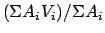
- velocity of minimum signal (> cutoff)
- 2nd velocity moment,
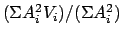
- velocity of maximum signal (> cutoff)
- Integrated intensity,

where Ai = amplitude of channel i;  denotes the sum over
channel range for Ai > cutoff; Vi = velocity of channel i;
dV = velocity increment.
denotes the sum over
channel range for Ai > cutoff; Vi = velocity of channel i;
dV = velocity increment.
Enter channel range: calculations restricted to this range
Enter amplitude cutoff: minimum amplitude for real signal
Save results? yes, to write results into channels 1-10
Enter KINEMATICS register list:
list of registers for moment calculation
- LOAD
Loads data from SPECTRA, Single-dish FITS RPFITS or old .SAV
files into SPC-registers. SPC files made with SPECTRA may be
accessed during the observations; LOAD opens SPC files for
read only. The following file suffixes are recognized
(case-insensitive):
- .SPC
...SPECTRA output format
- .SDF*
...SDFITS binary table
- .RPF*, .HPF or .MBF
...RPFITS
- .SEST
...SEST FITS
- .SAV or .DAT
...SPC dump format
The .HPF and .MBF suffixes are recognized specifically for
Parkes multibeam RPFITS to save having to rename the files produced by
MULTI.
A listing of the contents of a data file can be obtained with the command
DIRECTORY. Reduced spectra are saved with WRITE.
Signal, Reference and Quotient, and ``Check Point Blocks'' (CPBs) apply
only to SPC files; other files do not have this data structure.
If you have forgotten how many CPBs are present, you can load two (loading
only one gives the average spectrum) and compare their integration times
with the integration time of the average. Each CPB requires a register -
the total required is the number in the sequence list times the number of
CPBs. Unless you want to load individual CPBs, or you require signal or
reference spectra, you should use the short version of LOAD
(L.).
If your data was taken during a period when a recognized velocity error was
present in SPECTRA, a warning is given to use the command VCOR.
This warning persists for old SAV files even if VCOR has
already been applied, and in those cases it should be ignored.
Enter Signal, Reference or Quotient: S, R, or Q can be loaded, if
available
Read individual Check Point Blocks? yes, if individual CPB's are
desired
Number of CPB's: Enter \# of CPB's in average
Data file name (.SPC) file name (SPC extension assumed)
SEQUENCE list: list of sequence \#s to load
REGISTER list: list of registers to load data
into.
- MAP
Draws a contour plot of spectral data taken on a grid of sky positions.
The observed positions need not be on a uniform grid; MAP
interpolates the data onto a grid before contouring. You must provide a
grid spacing and the FWHM beamwidth for interpolating onto the grid. A
reasonable grid spacing is about FWHM/2, but this can be varied to suit the
data. The maximum and minimum amplitude of the raw data is printed, along
with the range in x and y. The amplitude range after gridding is also
given (with the prompt for contour level type). A comparison of these
values gives an indication of the smoothing caused by gridding.
There are four choices for entering contour levels: default gives 10
contour levels evenly spaced over the maximum and minimum amplitude range;
absolute plots absolute levels entered manually (minimum and maximum
values are listed with the prompt); relative plots levels relative
to the maximum (e.g. 0.2 0.4 0.6 0.8 0.95); range plots levels
defined by a minimum, maximum and interval (e.g. 0 1.5 0.3).
A single channel or the average over a range of channels may be plotted.
Contour plots of Gaussian fit components (amp, width, vel, errors) may be
obtained by first running GFIT and storing the results in the
spectrum. NH3FIT and KINEMATICS results may also be
mapped.
Enter grid spacing (arcmin): grid spacing for interpolation
Plot data, grid points? y y, to see data and grid locations
Enter register list to contour: enter list of registers to map
Channel range: maps the average over channel range
Enter FWHM (arcmin): beamwidth for interpolation
Enter contour type (d,a,re,ra): choose type for contour levels
Graphics device/type (? to see list, default /xdisp):
choose plot device for map
Replot contours (no)? yes, to replot gridded data.
- MULTIPLY
Multiplies a register by a constant times a reference register.
MULTIPLY also provides for division, square roots and other
exponents in both the input and reference registers.
The algorithm is
I = Ie1 (A R)e2 where I is the input
register list, e1 and e2 are exponents on the input and reference
registers, and A is a constant. In order to multiply the input registers
by a constant (A), enter zero for the reference register and ones for
e1 and e2. There is no channel or quadrant selection, the input
spectra are overwritten with the new values, and headers are left
unchanged.
Enter e1, A, REF, e2 I = I**e1 *(A*REF)**e2 (I = channel ampl.)
Enter list to multiply: Register list to multiply by the above
- NH3FIT
Fits (J = 1, 2 and 3) lines of ammonia for peak intensity, velocity,
halfwidth and optical depth. The best-fit model spectra may be written to
output registers, and the fit results may be stored in the associated data
arrays for mapping or storage. NH3FIT will also generate model
NH3 lines, using headers taken from the observed spectra.
To generate model spectra (yes to ``make a model profile?''), enter a list
of registers for header information, and a list of registers to hold the
model spectra. You will be prompted for the model parameters.
NH3FIT assumes that each input register contains up to three
J-levels of the ammonia lines in ascending order (ie. J = 1 line of
1024 channels; two 512-channel spectra containing J = 1 and J = 2
lines; or three spectra consisting J = 1, 2 and 3 of 512, 256 and 256
channels respectively.
NH3FIT will automatically fit all quadrants individually, using
the peak channel in each quadrant as its starting point. The data should
be baselined and zeroed before fitting, although provision is made for
avoiding endpoints, and for subtracting a linear baseline.
The routine does an initial fit assuming zero optical depth (low-tau), then
fits for the optical depth. Initial guesses for amplitude and velocity may
be automatically generated (based on the peak signal), or entered manually
(yes to ``inject your own guesses''). Guesses are solicited at each
fitting stage.
The best-fit model NH3 lines are written to an output register if a
non-zero output list is given, using the input data for headers. The
low-tau model may also be saved (yes to ``save the low-tau profiles''). To
plot, use the ``A'' option in PLOT, and list a data and a fit
register to plot. If results were saved, these are printed below the plot.
When the option to save fit parameters is used, the results are written to
the data and model spectrum (if saved), overwriting data in the first eight
channels of each quadrant. Be sure to zero these channels for subsequent
automatic fits if this option is turned on. The following results are
stored in the first eight channels of each quadrant:
- Tex excitation temperature
- Tex error 1 sigma
- Velocity (km/s)
- Velocity RMS error
- FWHM (km/s)
- FWHM error (km/s)
 (dimensionless)
(dimensionless)
 error (dimensionless)
error (dimensionless)
Make a model profile? yes, to synthesize NH3 lines
Save fit parameters in spectra? yes, to write fit results to data area
Save the low-tau profiles? yes, to save the low-tau models
Enter low-tau output list: registers for low-tau models
Inject your own initial guesses? yes, to provide manual guesses
Enter new estimates: ampl, vel, fwhm (0 = automatic)
Endpoints to skip, baseline channels: N,B; skips N end
channels each quad. uses adjacent B chans for b.line
Enter NH3 input list: register list to fit
Enter fit output list (0 for no save): registers for model spectra (if
saved)
- PLOT
Plots spectra over a given channel range in various ways. Spectra may be
plotted versus channel number or versus velocity, and may be either
overlaid (several plots on the same xy-axis) or stacked. Overlaying an
empty register is a convenient way of plotting a zero line.
If the velocity axis is chosen, all spectra in the plot list may be aligned
in velocity by answering yes to ``Register plots on same velocity axis?''.
Supply a minimum and maximum velocity to set the scale (or 0,0 to default
to the full range of the first plot in the list). If you answer no to the
registration option, the velocity axis of the first plot is assumed for all
other plots in the list, and you are not prompted for a minimum and maximum
velocity.
Data contained in two or more quadrants having the same velocity axis will
appear overlaid if plotted versus velocity over all channels. To avoid
traceback problems in crossing quadrant boundaries, be sure to zero the
endpoints (ZERO). The traceback then results in a line through
zero (sometimes desirable).
For autoscaled plots the selected channel range is used to determine the
minimum and maximum amplitudes for scaling. In velocity plots with
registration, reducing the the velocity range does not affect autoscaling.
Use plot type ``Normal'' for most plots. ``Ammonia'' plots assume that up
to 3 J-levels of the ammonia line are contained in one register, and
model-fit spectra in another (see NH3FIT). ``Database'' format
provides for two overlaid spectra with the second one manually scaled
(gives a blowup of the autoscaled plot to improve dynamic range).
The D format can be useful for switching easily between velocity and
channel plots, and between auto and manual scaling. If only one register
is plotted, D always gives an autoscaled velocity plot; switching to
N will revert to your default selection.
To exit a plot before it is finished type ^Y. The current part of the
plot will finish before returning to the command prompt.
Plot versus velocity? yes for x-axis in velocity; else channels
Register on same velocity axis? yes, to align all in velocity
Enter min,max velocity: 0,0 means plot full range.
Overlay or stack plots? o to overlay plots; s to plot in a stack
Automatic scaling? no, to enter your own min, max
Enter Ymin, Ymax: enter min, max for Y-axis
Plot Vertical line?(n): plot a vertical line on the x-axis
Interactive marking of xcoord?(n): mark with mouse,
or cursor and key
Enter plot type (n,a,d): ``n'' should generally be used
Enter Plot channel range: channel range for plotting and autoscale
Graphics device/type (? to see list, default /xdisp):
output device (/null to exit)
Enter plot list: give the register list to plot
- POSITION
Finds the sky positions of spectral features from data observed at three or
more telescope pointings. A single position may be determined (no, to
``Fit EACH channel in list?''), in which case the average intensity over a
channel range is used for the fit, or each channel in a range may be fit
individually and the results stored in a file for plotting with
SPOTMAP.
The algorithm uses a least-squares fit to a two-dimensional Gaussian model
of the beam; the assumption is that each feature is a point source. A
minimum of three different sky positions is required to determine the
amplitude, and the x and y positions, of the spectral features.
When a single position is requested, the amplitude and centre position of
the best-fit Gaussian is printed, along with the sigma value for the
beamsize in x and y. These parameters may be used to compare the fit
to the data using XYPLOT (plot channel intensity versus RA or DEC)
and overlaying curve 2. This works best for data taken on RA and DEC
lines, and fit to a single channel.
When fitting to each channel in a range, an amplitude cutoff is required to
avoid positioning noisy data; the uncertainty in the derived sky position
is mainly a function of the signal to noise ratio. A rough rule of thumb
on the positional accuracy is: the rms error is about the FWHM
beamsize divided by the signal/noise ratio (e.g.  % FWHM for
S/N = 100). The uncertainty also depends on how well the observations
cover the source position. Although POSITION will attempt to find
a position even if the observations are nowhere near the source, the
results will not be very accurate. Four or five measurements at
% FWHM for
S/N = 100). The uncertainty also depends on how well the observations
cover the source position. Although POSITION will attempt to find
a position even if the observations are nowhere near the source, the
results will not be very accurate. Four or five measurements at  beam separation surrounding the source gives the best result.
beam separation surrounding the source gives the best result.
A comparison between the observed locations and the sky position can be
made quickly by plotting the input data registers versus RA and DEC in
XYPLOT, and overlaying the fit sky position (curve 4).
Fit EACH channel in list? yes, to make a SPOTMAP file
Amplitude cutoff don't fit data below cutoff
List of channels to fit: fit all channels in list
File name for positions: File for spotmap (.POS)
Channel range to average: single position for this channel range
Enter POS register list: list of registers to use in fit
Enter FWHM beamwidth: enter beamwidth in arcmin
- PRINT
Prints out and/or clears the log file any time.
Do you want to start log afresh? Yes, to clear the log (if your answer
is ``no'', the log file is spooled to
the printer)
- QUOTIENT
Forms quotients from signal and reference spectra. In the general case one
reference is used for a list of signal spectra. Provision is also made for
forming quotients from a list of signals and a list of references of the
same length.
Two algorithms are provided:
-
Q = Tref S / R - Tsig and
-
Q = Tref S / R - Tref
where
Tsig and
Tref are the system temperatures measured
for the signal and reference spectra, and Q, S and R are quotient,
signal and reference spectra.
The first method subtracts the continuum component from the spectra.
The second method, where
Tref is subtracted, preserves the
continuum. It was used by SPECTRA (loaded as type Q).
The dialogue requests a list of quotients; this is actually the list of
signal spectra, which are then overwritten by the quotients. The headers
are unchanged except for the spectrum type, which becomes q.
Enter QUOTIENT list: actually SIGNAL list; it becomes QUOTs
Enter REFERENCE (single, or list): REF register, or list same size as
above.
Method to use:
T(ref)*S/R - T(sig) ...removes continuum
T(ref)*S/R - T(ref) ...preserves continuum
Remove continuum (y/n) [y]? n
- RVEL
Switches between topocentric, geocentric, barycentric, LSR (kinematic) and
LSR (dynamic) reference frames (the LSR-K frame being the one commonly
used). The reference frame and the Doppler shift computed and used by
SPC to rescale the frequency axis is recorded for each register and is
reported by the INFO command. The velocity scales are computed
using the radio convention,
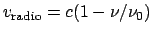 ,
where
,
where
 is the rest frequency of the spectral line of interest.
is the rest frequency of the spectral line of interest.
Enter reference frame, TOPO, GEO, BARY, LSRK, or LSRD [LSRK]:
Enter the required frame.
Enter RVEL list: list of registers to frequency shift.
The reference frame and Doppler shift are recorded in output SDF
files and recovered again when they are read.
- SCALE
Applies a scaling factor to each quadrant separately. This differs from
the constant factor applied in CALIBRATE in that different factors
can be applied to different quadrants, and the factors applied are not
stored in the header. It is useful to adjust for errors in the
Tcal used, and to apply general amplitude corrections.
Enter scale factors for each quadrant:
give one number for each quadrant.
Enter SCALE list: register list to scale.
- SHIFT
Shifts channels from an input register (B) onto channels in the output
list (A), and adds them together according to:
Ai = |bf| Ai +
bf Bs where bf (blend factor) is a constant,
|bf| is its absolute value, i is the channel number, and s is
the shifted channel number. Shifting can be done from one register to
another or within the same register.
SHIFT is useful for adding, subtracting or averaging quadrants
together. For example, dual-polarization data can be combined by shifting
channels 513-1024 into 1-512 with
bf = 1 (adding) or
bf = 0.5 (averaging) within the same register. SHIFT can
also be used to zero portions of a spectrum by setting
bf = -1 and
shifting a channel range onto itself within the same register.
SHIFT does not automatically write headers when shifting data to a
new register, in contrast to COPY. However, header data can also
be shifted (except for names) by shifting data in the channel range
8197-8260. Remember that shifted data is blended with existing
data, so a true copy only results when shifting into an empty register with
bf = 1.
Enter blend factor: factor for blending channels together
Channel ranges to shift: give ranges of channels to be shifted
Start channels: new start channels for each shift range
Enter list B: Register list to shift FROM
Enter list A: Register list to shift TO
- SMOOTH
Smooths spectra by Hanning, Boxcar or Binning algorithms. Quadrants can be
smoothed differently by answering no to ``smooth all quads?''. Smoothed
spectra cannot be un-smoothed.
The Boxcar algorithm replaces each channel with the average of the original
channels over the box size, beginning with the start channel. The Binning
algorithm replaces all channels in the bin with the average of the original
channels over the bin size, beginning with the start channel and
incrementing by the bin size. The velocity centroid of Binned data may
vary with the start channel.
Smooth all quadrants? no, to select particular quadrants
Enter quadrants to smooth: give list of quadrants
Enter smooth type: (H, BO, BI): type, (size and start channel for BO,
BI)
Enter smooth list: list of registers to smooth
- SOLVE
Solves for linear polarization and Stokes parameters from a set of
observations made at different feed angles. SOLVE includes
options to self-calibrate and to remove an instrumental term.
At least three different position angles (posn = feed +
parallactic) are required as input. The data must be organized as a
stack of registers with identical properties except for changing position
angles. If two linear polarizations were observed in two quadrants, the
second quad must be shifted so that it occupies the same channel range as
the first (use FIXPOL).
The available options are: SOLVE (yes, to do the Stokes solution),
``Selfcal'', which scales all spectra in the list to give the same
integrated flux over a selected channel range (use an unpolarized feature),
and ``Correct'' which removes an instrumental term. The ``cutoff'' value
is used to determine which channels should be shown in the printout and
appear in the plots.
The algorithm uses a least squares solution to the function:
 where A is the
measured channel amplitude, Iu is the unpolarized intensity,
Ip is the linearly polarized intensity, pao is the position
angle of the observation, and pa is the polarization position
angle. The following quantities are written to six output registers as
spectra, in this order (tagged by type for
STATISTICS and PLOT):
where A is the
measured channel amplitude, Iu is the unpolarized intensity,
Ip is the linearly polarized intensity, pao is the position
angle of the observation, and pa is the polarization position
angle. The following quantities are written to six output registers as
spectra, in this order (tagged by type for
STATISTICS and PLOT):
- SI: total intensity,
I = Iu + Ip
- SQ: Stokes Q,
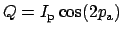
- SU: Stokes U,
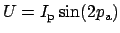
- SP: polarized intensity,
Ip = (Q2 + U2)(1/2)
- %P: Percent polarization,
%P = 100 Ip/I
- PA: polarization angle,
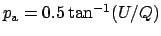
The quality of the data and the fit can be checked using XYPLOT
with curve 1 overlaid. To do this, write down Iu, Ip and
pa for a polarized channel from the printout, and plot the
amplitude of the channel against position angle (register location 5014)
using the fit results as input parameters for the curve.
Solve, Selfcal, Correct options: y y y, for all three options
channel range of unpolarized feature: unpolarized feature to
selfcal on channel range to self-calibrate only this range is
self-calibrated
%Pol, position angle, feed: instrument polarization (correct
opt.)
Enter cutoff: amplitude cutoff for polarization solution
Print Stokes spectra?: yes, to print polarization results on screen
All channels above cutoff ok? yes, otherwise choose a range
Enter channel range channel range to print
More printout? yes, for more printout
Quadrants to search: quadrants to search for points with values
more than ``cutoff''
Enter STOKES input list: list the registers to use in solution
Enter output list: need 6 registers to hold output spectra
- SPOTMAP
Plots the x,y positions and spectrum derived using the multiple-channel
fit option in POSITION. It requires a .POS file as input.
SPOTMAP was adapted from another program, and it has a slightly
different interactive format from other modules in SPC. In order to
ascend from various levels in SPOTMAP (e.g. from plotting to source
selection) you type a dash ``-''.
By default, SPOTMAP chooses an x,y box size which is square on
the sky and contains all spots. By entering your own minimum and maximum
for x and y in (arcseconds) you can zoom in on specific regions of
interest.
Enter file name (.POS): give a filename (.POS understood)
List sources in file? yes, gives listing of names and numbers
Enter source name or number: select by number or name (dash to exit)
Graphics device/type (? to see list, default /xdisp): device type
(/null to exit)
Distinguish points? yes, plots a different character each vel.
Enter box to plot: X,Y min.and max. (<CR> accepts default)
- STATISTICS
Calculates the maximum, minimum, mean and rms amplitude over a range of
channels. STATISTICS also gives the type of spectrum plotted, the
channel number with the maximum amplitude,
Tsys and integration
time for quadrant 1.
STATISTICS provides statistical quantities for analysis, and also
a quick way to check the spectrum type and to find the peak channel number.
The spectrum types shown in STATISTICS (and PLOT) are:
- S signal
- R reference
- Q quotient
- a average
- q made with QUOTIENT
- SI Stokes I
- SQ Stokes Q
- SU Stokes U
- SP Polarized flux density
- %P percent polarization
- PA polarization angle
- FT NH3 fit
- LT low-tau NH3 fit
- MT model NH3
- FG GFIT fit
- MG Gaussian model
- AM XFM ampl.
- PH XFM phase
- L+ positive lags (FFT)
- L- negative lags
Enter STAT list: register list for statistics
Enter channel range: channel range for calculations
- VCOR
Corrects for several velocity errors due to early bugs in SPECTRA's
Doppler tracking routine. The three recognized errors are:
- A half-day time error present until 1984/07/31.
- A 1-channel error present from 1987/07/20 to 1987/09/15.
- A time-dependent error present from 1987/07/20 to 1987/09/12.
VCOR calculates the error present and corrects the spectra, either
by performing a channel shift or by changing the velocity in the header.
VCOR checks the observing date to determine which velocity
correction (if any) is required, and applies it to the data. VCOR
does not flag spectra that have been corrected, so be careful not to apply
the correction more than once. LOAD warns of a velocity error for
data with observation dates within the ranges listed above; this warning
should be ignored for SAV files which were corrected before being
written.
Correct Header (h) or Shift spectra (s)? type ``h'' to fix header
velocity type ``s'' to shift
Enter VCOR list: register list to apply corrections to.
- WRITE
Writes the contents of SPC registers to a disk file (name.SDF) for
storage and retrieval of reduced data. Each WRITE to an existing
file appends to that file. To load spectra back into SPC from a
SDF file, use the record number in which the spectrum was written -
not the sequence number of the original SPC file. A listing of the
available record numbers can be obtained with DIRECTORY.
The SDF files are FITS binary tables files which conform to the
single-dish FITS (SDFITS) convention.
Enter WRITE list: The list of registers to save
Enter filename (.SDF): output filename (.SDF understood)
(W. allows NO input; the same register number is appended to the same file!)
- XFM
Does a Fourier transform (FFT) on the input register list. If the
transform involves real data, an amplitude and a positive lag register are
required. For complex data, both amplitude and phase registers, and
positive and negative lag spectra are required (4 registers).
XFM may be used to transform spectra back into the lag domain for
editing simple correlator problems (reverse transform). It can also be
used to generate spectra by transforming synthesized lag spectra (forward
transform) for experiments, testing or convolution purposes. For a complex
forward transform, the output may be either in the form of amplitude and
phase or sin and cos.
XFM takes its header information from the input register list and
transforms each quadrant separately; you may choose which quadrants to
transform. Note that the input registers may be either amplitudes
or lags depending on which transform direction is chosen. Be careful here;
the dialogue requests AMP and LAG lists in the same order regardless of
which direction was chosen. Transformed spectra are tagged type AM,
PH, L+ or L- depending on the kind of transform done.
The length of a transformed spectrum is equal to the number of channels in
the quadrant transformed. It is possible to double the number of channels
in a spectrum by extending the lag range with zeros, doubling the number of
channels for that spectrum (edit the appropriate header items) and
transforming back. This is sometimes useful for comparison of data taken
with different channel resolutions. A spectrum extended in this way only
provides finer sampling of the original spectrum - not improved frequency
resolution.
Enter Reverse or Forward: R (amp to lags) or F (lag to amp)
Enter Complex or Real: C, for both amplitude and phase
Amp/Pha to Sin/Cos? yes, to get Sin and Cos (forward)
Enter list of quadrants to transform: can select specific quadrants
Enter AMPLITUDE list: registers containing channel amplitude
PHASE list: regs containing phase (complex)
Enter POSITIVE lag list registers for positive lags
NEGATIVE lag list regs for negative lags (complex)
(X. does nothing.)
- XYPLOT
Plots up to 10 y-axes against any x-axis chosen from the data and
header array for a list of registers. For example:
Tsys of all
quadrants versus zenith angle; RA versus DEC; LST versus Register number;
amplitude of channels 256 and 768 versus register number, etc. might be
useful to plot.
In addition, up to 10 curves may be overlaid on the plots for comparison
with the data. There are currently four types available:
- Plots the expected flux density of a linearly polarized source as a
function of feed angle. Its input parameters are the unpolarized and
polarized flux, and the position angle (from SOLVE).
- Plots a slice through a Gaussian profile in RA or DEC given the
amplitude, centre coordinate and sigma of the Gaussian. This can be
used to check the results of POSITION.
- Plots
Tsys versus cosec(Z). It requires
Trcv and
Tsky derived by the atmospheric opacity option in
CALIBRATE as inputs.
- Plots (x,y) positions on any plot. It is handy for checking sky
positions against observed positions (e.g. POSITION results).
If more than one y-axis is requested, the various quantities plotted are
distinguished by a different plot character. If only one y-axis is
requested, points plotted may be distinguished on the basis of register
number (i.e. all plotted characters are different); sequence number, source
name or sky position.
Overlay curve? yes, to plot a curve
How many? number curves to plot (10 max)
Curve type (1,2,3 or 4): enter type of curve
Enter curve parameters: prompts for each curve
Enter X axis and Y axes: give X axis, and list of Y axes (10 max)
Distinguish sources? yes, to distinguish points
Distinguish by (r,se,so,p): key to distinguish on
Enter XY list: give the register list to plot
Graphics device/type (? to see list, default /xdisp):
select plot device(/null to exit)
Automatic scaling ok? no, to manually set scales on X and Y
Enter new min,max: enter X and Y min, max.
- ZERO
Zeros the edges of spectra for each quadrant. High values often result due
to division by small numbers at the edges when forming quotients. The
number of channels to zero is specified for each quadrant, and this number
is zeroed at both ends of the spectrum.
Enter number of edge channels to zero: give a number for each quadrant
Enter ZERO list; list of registers to zero.