|
ATNF Pulsar Catalogue Tutorial Pages: Introduction 1: The simplest query 2: Using the standard parameter set 3: Defining your own display parameters 4: Sorting 5: Conditional logic statements 6: Filtering on pulsar names 7: Finding pulsars within a circular region 8: Formatting the output 9: Obtaining the plotted output 10: Playing with the applet |
Sorting Page 4: Sorting Almost anything that involves large volumes of data needs some means of sorting that data to help with searching as well as making it just that little bit more meaningful. Hence, the Pulsar Catalogue provides a sorting functionality so that you can find, for instance, the pulsar with the longest period. The sorting input field is just below the User Defined input field (covered in the previous lesson). This is always defaulted to "JName" with ascending order. By now, you've probably already worked out how to use the sorting functionality but we'll go through it nonetheless. Firstly, we'll set a goal of wanting to find the pulsar with the longest period. Hence we need to sort on "P0" and in descending order so that we get the largest number on the top, right? So, on the assumption that you have the same display parameters selected from the previous lesson ("P0", "DM", "C1" and "C2"), go to the text input field, delete "jname" and type in "p0" (this is case insensitive) and then click on the "Descending" radio button next to the text field. You should have the following input and output (after clicking on the "Table" submit button): 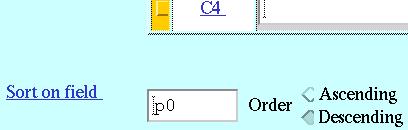
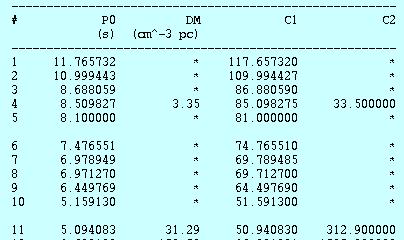 Now that you can sort the data, there may not be much need for showing all that other data. The next lesson will be looking at restricting the number of results (which have been about 800+ for the last few tutorial lessons!) using logical conditional statements. Click on the "Back" button of the browser and make sure that nothing is changed from this lesson when continuing on with the next lesson. next page >> |